Using Application Install Tasks for Notepad++ works like a dream
Just wanted to share that I was testing OptiTune's application deployment out last night with one of the non-default packages. I used Notepad++ as it's a tool that I find myself sending to clients with some regularity, it's got a 3MB installer package, and it supports silent installation with the /S switch.
Took a bit of time (30 minutes maybe) to feel my way around the portal and figure out how OptiTune does deployments, but I have to say, I'm impressed.
Under Applications --> Install Tasks, I clicked ADD and created a package that looks like this:
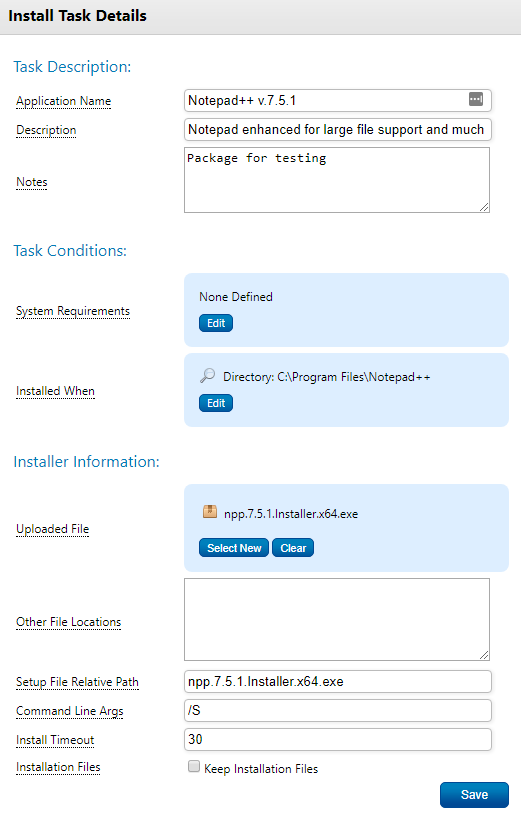
"Installed When" is important as it tells OptiTune how to verify successful installation. In my testing, C:\Program Files\Notepad++ is created when the software is installed and deleted when it is removed, so giving OptiTune that folder as a logic test worked great.
I then selected that task and clicked deploy. If you want the package to push immediately, set the schedule for One-Time and set the time for your current time. It could've been a daylight savings thing, but OptiTune defaulted to exactly one hour from my current client's time.
And that's it! Click deploy and within seconds, the software began installing and was ready for use within 30 seconds. The deployment showed up in the Deployment History as a success.
Color me impressed.
The one downside that I saw is that it does not appear to be possible to deploy multiple packages at once. I selected Chrome x64, 7-zip, and Notepad++ to deploy to my test computer, but it seems like it only selects the first package for deployment regardless of which checkboxes you click.
Not a huge deal, but I was wondering if this is working as intended or a bug in the platform?
Second, I then pushed the pre-packaged Adobe Reader to my client. I noticed that this only downloaded to my laptop at 1.5mbit/s so it took quite a while to get the whole installer to me even though I'm on 50/50 fiber. Is this a built-in limitation of the platform?
Overall, great work on this section, just would like a bit of clarification on these two points
Took a bit of time (30 minutes maybe) to feel my way around the portal and figure out how OptiTune does deployments, but I have to say, I'm impressed.
Under Applications --> Install Tasks, I clicked ADD and created a package that looks like this:
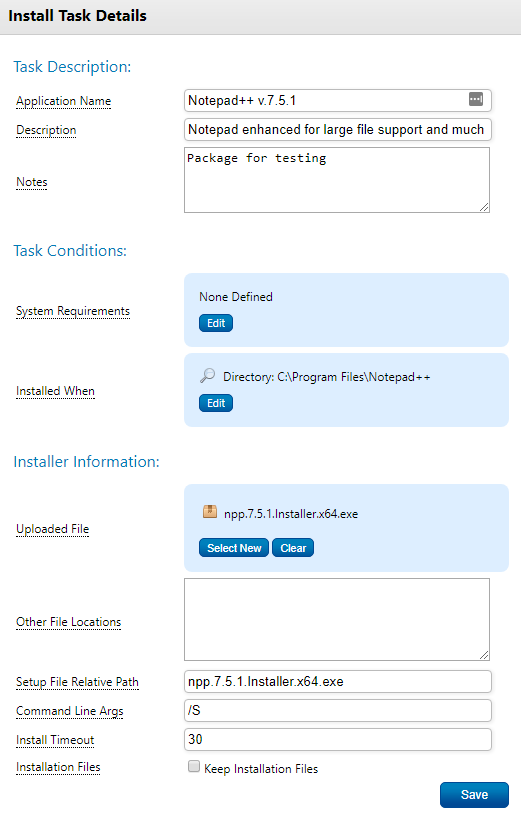
"Installed When" is important as it tells OptiTune how to verify successful installation. In my testing, C:\Program Files\Notepad++ is created when the software is installed and deleted when it is removed, so giving OptiTune that folder as a logic test worked great.
I then selected that task and clicked deploy. If you want the package to push immediately, set the schedule for One-Time and set the time for your current time. It could've been a daylight savings thing, but OptiTune defaulted to exactly one hour from my current client's time.
And that's it! Click deploy and within seconds, the software began installing and was ready for use within 30 seconds. The deployment showed up in the Deployment History as a success.
Color me impressed.
The one downside that I saw is that it does not appear to be possible to deploy multiple packages at once. I selected Chrome x64, 7-zip, and Notepad++ to deploy to my test computer, but it seems like it only selects the first package for deployment regardless of which checkboxes you click.
Not a huge deal, but I was wondering if this is working as intended or a bug in the platform?
Second, I then pushed the pre-packaged Adobe Reader to my client. I noticed that this only downloaded to my laptop at 1.5mbit/s so it took quite a while to get the whole installer to me even though I'm on 50/50 fiber. Is this a built-in limitation of the platform?
Overall, great work on this section, just would like a bit of clarification on these two points
Comments
To deploy multiple apps, you would need to create an install task for each app (e.g. one for Notepad++, one for Office 2016, etc...), and then deploy each install task separately to a single computer, or group of computers.
The download speed can be throttled in some cases, as the OptiTune agent is downloading directly from Azure cloud storage, and is not edge cached. If you go to "Server Settings" > "Cloud Storage", you can see how long it takes to download a particular file hosted in OptiTune by manually downloading the file.